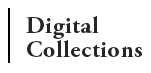Archival and Cataloging Procedures
- Photos, manuscripts and other objects are selected from University Library Special Collections & Archives or non-CSUN repositories
- Assign digital file names to objects and log the names before sending objects for scanning (see Naming Conventions for the TIFF and JPEG files below).
- If new objects are added to a collection already submitted for inclusion, assign numbers to new items following the end of the numbers already assigned; do not worry about gaps.
- An image description form (pink) is filled out for each image by the archivist who assembles the objects. The pink form is placed on top of its corresponding photo or manuscript, when possible, folded over and closed with an archival paper clip. The pink form is kept with the until returned to the collection or owning repositories.
- Give selected objects to digital technician for scanning.
- To avoid duplication during the scanning and cataloging process, digital technicians should work on separate collections.
- Objects are scanned.
- Files are scanned and saved as TIFF files
- Files are then converted and saved again in JPEG format
- TIFFs are uploaded to the appropriate TIFF image folder on server.
- JPEGs are uploaded to the appropriate "JPEG to upload" folder on server.
- Cataloging on Acquisition Station
- JPEG images are imported to Acquisition Station software to create a record for each object. The records are created using a custom template approved by the project manager (Mary).
- Applicable metadata fields not in the template are input.
- Records are temporarily stored on the local workstation. It may useful to accumulate a small number (10-20) of records locally so as the technician becomes more familiar with the collection, the metadata vocabulary can be normalized as appropriate.
- Log the file name of each JPEG file included in a record.
- Once a set of records is complete, the records are uploaded for approval by the project manager (Mary) through the administrative module.
- Send the project manager (Mary) a copy of the log of JPEG files used.
- Add Records to Digital Collection
- Project Manager adds records, and as necessary, new controlled vocabulary to the Digital Collection.
- Completion Steps
- Once the records have been successfully uploaded and reviewed, return the material to the appropriate collection or repository
Naming Conventions for the TIFF and JPEG files
- Each image will be saved in TIFF format for archival purposes and converted to JPEG format for database presentation. The TIFF and JPEG versions will have the same name with only the extension to distinguish them.
- Each file name will be in the form of an acronym for the repository or the collection name within the University library's holdings, plus a two or three-digit extension, beginning with 01 or 001, depending on how many objects are being selected from the source collection or repository (e.g. ACC02.jpg). All the letters in the abbreviation should be capitalized. Additional guidelines:
- For text-based items, insert ms before the numeric extension (e.g. ACCms01.jpg).
- For multi-page documents, a separate number should be assigned to each side scanned (COHSms183A.jpg, COHSms183B.jpg, COHSms183C.jpg, etc.)
- Items from the Urban Archives Center should be named using the established codes for UAC Collections.
- Documents from the University Archives should be named using UA record group and subgroup numbers, for example: RG03-01ms01.tif
- Photos in the University Archives Photograph Collections should be named using the code UA and then a FIVE-digit number (if available -- e.g. UA00382). Slides in the collection should be named using the code UAs and then the number.
- Items scanned for the "In Our Own Backyard" collection should be named using the accession number and a page number suffix if necessary (p01, 0p2, etc.).
- The name of the institution that owns the image will be recorded in the DCRepository Element field with any accession number that might exist. Most of the collections outside of the CSUN archives and special collections do not have formal collection names and accession numbers. The abbreviation will be established at the start of scanning workflow.